MRaster Quick Start
Linux/UNIX/Msys2/Cygwin/OSX
| Copyright © 2025 Mitch Richling. All rights reserved. |
Table of Contents
- 1. Quick Start (The Absolute Minimum WITHOUT Cmake)
- 2. Playing With
MRaster's Example Programs - 3. Platform Notes
- 3.1. Windows 11 with MSYS2 GCC 12.1.0 (and newer GCCs – tested up to v14.1.0)
- 3.2. Windows 11 with MSYS2 clang 14.0.6-18 (and newer clangs – tested up to v18.1.6)
- 3.3. Windows 11 with MSYS2 cmake and Visual Studio 2022 Community Edition
- 3.4. Windows 11 with Visual Studio 2022 Community Edition
- 3.5. Mac OS X Monterey 12.5.1 with Homebrew GCC 12.1.0
- 3.6. Mac OS X Monterey 12.5.1 with Apple clang 13.1.6
- 3.7. Debian 12.6 bookworm with GCC 13.3.0 (or with the GCC-14 package – tested with version 14.0.1)
- 3.8. Debian bullseye 11.4 with GCC 10.2.1
- 3.9. Debian bullseye 11.4 with GCC 11.3
- 3.10. Debian bullseye 11.6 with GCC 12.2
- 4. FAQ
1. Quick Start (The Absolute Minimum WITHOUT Cmake)
If you are interested playing around with MRaster as quickly as possible, then this section is for you.
The first step is to download MRaster and MRMathCPP. The easiest way is to clone them with git:
git clone 'https://github.com/richmit/mraster.git' git clone 'https://github.com/richmit/MRMathCPP.git'
Alternatly, you could download the zip files:
Once you have them downloaded, make note of the "lib" folder within each repository containing all the headers. Both libraries are "header only" meaning
all you need to to to use them is include the headers. If you are looking for the absolute simplest path forward, just copy the *.hpp files in both
"lib" directories into the directory with your code. Alternately, if you are using an IDE, then you can simply "add" the include files to the project in
your IDE. Alternately you can direct your build environment to add the "lib" directories to your compiler's "include path". With an IDE that's usually a
few clicks away. On the command line, with GCC/Clang, you can add the directories with the -I option.
Here is a very minimal example you can try. Put in a file called "hello.cpp":
#include "ramCanvas.hpp" // The main MRaster include int main(void) { mjr::ramCanvas3c8b theRamCanvas(1024, 1024); // Create a canvas object for(int y=0;y<theRamCanvas.getNumPixY();y++) // Run over the rows for(int x=0;x<theRamCanvas.getNumPixX();x++) // and columns of the image theRamCanvas.drawPoint(x, y, mjr::color3c8b::csCColdeRainbow::c(x+y)); // Pick a "rainbow" color for the point theRamCanvas.writeTIFFfile("hello.tiff"); // Write out our image to disk }
Now we can compile it with GCC like this:
g++ -m64 -std=gnu++2b hello.cpp -o hello
Now you can run it, and take a look at the file it created ("hello.tiff"):
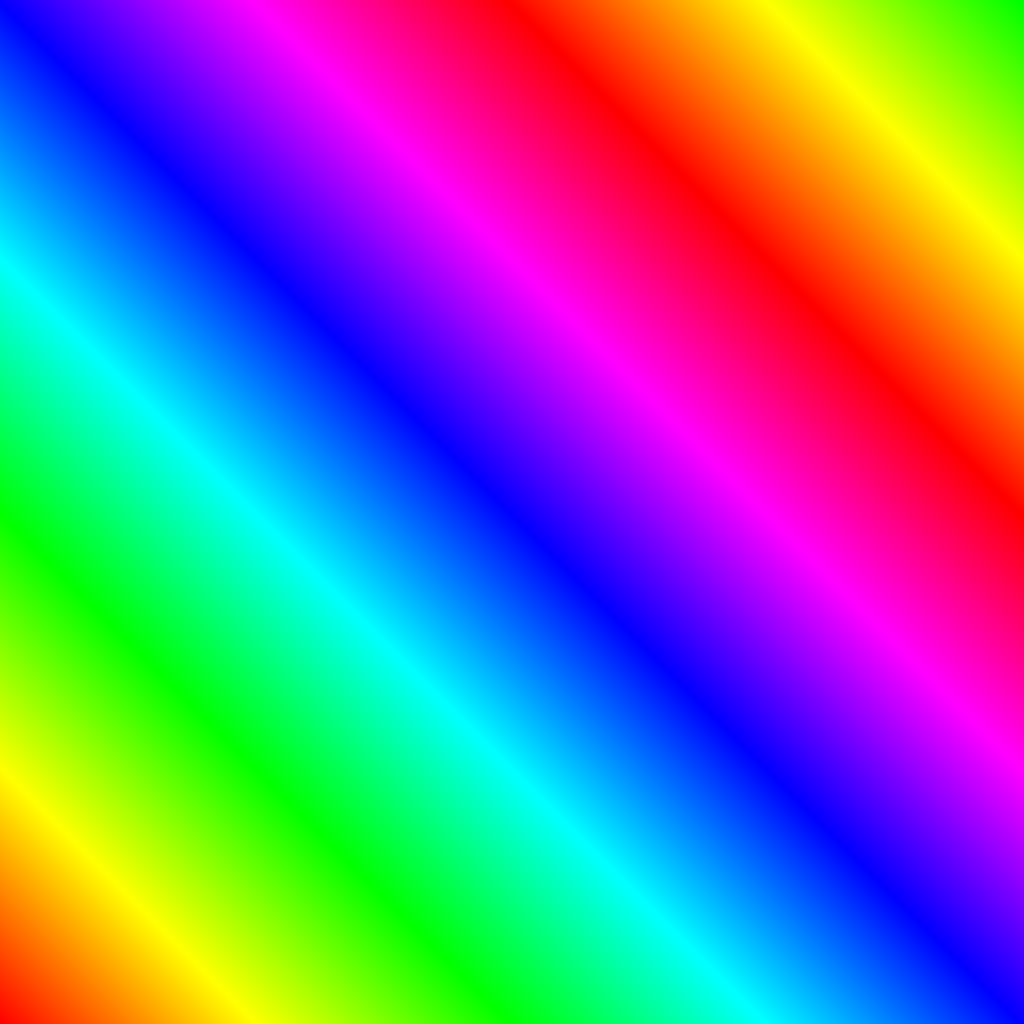
That's it! How easy was that?
1.1. How do I get advanced TIFF reader support without cmake?
If you have
libtiffinstalled in a standard location, then you can probably just add "=-DTIFF_FOUND" to the compile command like this:g++ -DTIFF_FOUND -m64 -std=gnu++2b hello.cpp -o helloPlease note that advanced TIFF reader is only required to read TIFF files.
MRastercan save TIFF, TGA, and MRAW files without any external library support.
2. Playing With MRaster's Example Programs
Probably the first stop for most people trying out MRaster is the example programs.
MRaster ships with a cmake build system that should be able to interrogate your environment, and produce make files for your OS. One complication is
that I've broken the project into two git repositories (one for some generic math stuff and another for MRaster proper). To build the example programs:
git clone 'https://github.com/richmit/MRMathCPP.git' # Download MRMathCPP cd MRMathCPP/build # Change directory to 'build' cmake .. # Configure the build system with cmake cd ../.. # Change directory back to where we started git clone 'https://github.com/richmit/mraster.git' # Download MRaster cd mraster/build # Change directory to 'build' cmake .. # Configure the build system with cmake cmake --build . -t examples # Build all the examples
- NOTE 1
- I normally use the "
configure.sh" script in the root directory instead of runningcmakedirectly for the configuration step. I don't suggest it above because it won't work for everybody because "configure.sh" is abashscript – i.e. it will only work if you have a workingbashenvoronmtn (i.e. linux, macOS, UNIX, Windows MSYS 2, Windows WSL, etc…).
- I normally use the "
- NOTE 2
- The command will install the
cmakeexport package into the build directory within the git repository. In particular, this step will not install anything on your system!
- The command will install the
3. Platform Notes
3.1. Windows 11 with MSYS2 GCC 12.1.0 (and newer GCCs – tested up to v14.1.0)
Everything works with the following cmake:
cmake -G 'MSYS Makefiles' -DCMAKE_CXX_COMPILER=g++ ..
3.2. Windows 11 with MSYS2 clang 14.0.6-18 (and newer clangs – tested up to v18.1.6)
Everything works with the following cmake:
cmake -G 'MSYS Makefiles' -DCMAKE_CXX_COMPILER=clang++ ..
3.3. Windows 11 with MSYS2 cmake and Visual Studio 2022 Community Edition
This method works, but you won't get any external dependencies like GLUT, SDL2, libTIFF, GTest, etc… But, you will get enough to run many of the examples.
From the MSYS2 shell, we can run cmake like this:
cmake -G 'Visual Studio 17 2022' ..
Then open up the directory with explorer, and double click on one of the project files. That will open up VS, and load up the project.
3.4. Windows 11 with Visual Studio 2022 Community Edition
Everything works, but it's harder to get set up. Simply fire up VS, and open the folder with the CMakeLists.txt file in it. VS will detect a cmake
project. Next use vcpkg to install GLUT, SDL2, libTIFF, & GTest. Update CMakeLists.txt as described
here. Refresh the cmake, and you should be able to build.
3.5. Mac OS X Monterey 12.5.1 with Homebrew GCC 12.1.0
Note the -DGLUT_glut_LIBRARY option – this is required to direct cmake to use the Apple provided GLUT instead of freeglut from homebrew.
Here is what I installed via Homebrew:
brew install gcc brew install cmake brew install sdl2 brew install doxygen brew install libtiff brew install googletest
And I used the following cmake:
cmake -DCMAKE_CXX_COMPILER=g++-12 -DGLUT_glut_LIBRARY=/System/Library/Frameworks/GLUT.framework ..
3.6. Mac OS X Monterey 12.5.1 with Apple clang 13.1.6
Right now clang doesn't have support for floating point template parameters, and thus the templates csPLY_tpl & csCubeHelix_tpl are not available.
This also means that examples using these features are not built:
color_lut_poly.cppcolor_lut_docs.cppcolor_lut_cubehelix.cppheart2022.cpp
In addition, the Apple version of clang is missing the C++23 feature bit_cast. Right now MRaster has conditional compilation sections removing those
features when using this compiler. Hopefully Apple will have better C++23 support soon.
Lastly, note the -DGLUT_glut_LIBRARY option – this is required to direct cmake to use the Apple provided GLUT instead of freeglut from homebrew.
cmake -DCMAKE_CXX_COMPILER=clang++ -DGLUT_glut_LIBRARY=/System/Library/Frameworks/GLUT.framework ..
3.7. Debian 12.6 bookworm with GCC 13.3.0 (or with the GCC-14 package – tested with version 14.0.1)
This is the stock compiler that comes with bookworm. It's a bit old, but everything seems to work
You can install everything you might want for MRaster like so:
sudo apt update sudo apt upgrade sudo apt-get install build-essential libsdl2-dev libtiff-dev freeglut3-dev doxygen googletest sudo apt-get install povray ffmpeg imagemagick
Now you can use the following cmake command:
cmake ..
3.8. Debian bullseye 11.4 with GCC 10.2.1
This is the stock compiler that comes with bullseye. It's a bit old, and is missing support for both floating point template arguments and bit_cast.
You can install everything you might want for MRaster like so:
sudo apt update sudo apt upgrade sudo apt-get install build-essential libsdl2-dev libtiff-dev freeglut3-dev doxygen googletest sudo apt-get install povray ffmpeg imagemagick sudo apt install cmake/bullseye-backports
Now you can use the following cmake command:
cmake ..
3.9. Debian bullseye 11.4 with GCC 11.3
With this newer compiler all MRaster features are supported.
This is the compiler currently in the bullseye testing channel for 11.4
Here is my /etc/apt/sources.list file:
deb http://deb.debian.org/debian bullseye main deb http://deb.debian.org/debian bullseye-updates main deb http://security.debian.org/debian-security bullseye-security main deb http://ftp.debian.org/debian bullseye-backports main deb http://mirrors.xmission.com/debian/ testing main non-free contrib deb http://http.us.debian.org/debian testing main contrib non-free deb http://ftp.us.debian.org/debian testing main non-free contrib
Here is my /etc/apt/preferences file:
Package: * Pin: release a=testing Pin-Priority: 490
You can install everything with the following:
sudo apt update sudo apt upgrade sudo apt-get install build-essential libsdl2-dev libtiff-dev freeglut3-dev doxygen googletest sudo apt-get install povray ffmpeg imagemagick sudo apt install cmake/bullseye-backports sudo apt install -t testing g++-11 gcc-11
Now you can use the following cmake command:
cmake -DCMAKE_CXX_COMPILER=g++-11 ..
3.10. Debian bullseye 11.6 with GCC 12.2
With this newer compiler all MRaster features are supported.
This is the compiler currently in the bullseye testing channel for 11.6
Here is my /etc/apt/sources.list file:
[sudo] password for richmit: deb http://deb.debian.org/debian bullseye main deb-src http://deb.debian.org/debian bullseye main deb http://deb.debian.org/debian bullseye-updates main deb http://security.debian.org/debian-security bullseye-security main deb http://deb.debian.org/debian testing main deb-src http://deb.debian.org/debian testing main
Here is my /etc/apt/preferences.d/prefs.pref file:
Package: * Pin: release a=stable Pin-Priority: 900 Package: * Pin: release a=testing Pin-Priority: 400
You can install everything with the following:
sudo apt update sudo apt upgrade sudo apt-get install build-essential libsdl2-dev libtiff-dev freeglut3-dev doxygen googletest sudo apt-get install povray ffmpeg imagemagick sudo apt install -t testing --install-suggests gcc-12 gfortran-12 cmake
Now you can use the following cmake command:
cmake -DCMAKE_CXX_COMPILER=g++-11 ..
4. FAQ
4.1. Q1: What's up with "-std=gnu++2b" instead of "-std=c++2b"?
A:
MRasterworks just fine with standard C++23 compilers. The "-std=gnu++2b" option enables specific features of GCC that makeMRasterbetter. In particular, it enables 128-bit integers on platforms that support it – allowing, for example, a very high performance floating point RGBA image format. If you want to turn off 128-bit integers, and use pure C++23 instead with GCC, then you can use a command line like this:g++ -DMJR_LOOK_FOR_128_BIT_TYPES=0 -m64 --std=c++2b hello.cpp -o hello
4.2. Q2: The examples seem to be missing standard/system include files
A: It is good form to place necessary includes in each file that needs them; however, I have violated this sound practice in the examples shipped with
MRaster. In particular, because theramCanvasTpl.hppandMRcolorTpl.hppfiles include just about everything the examples need I have tended to shorten up the examples and depend on the includes from these headers.